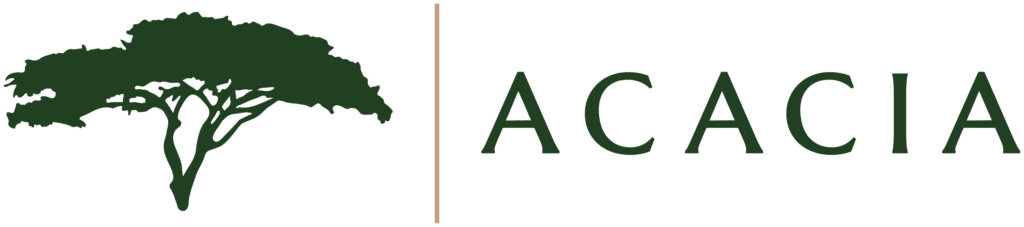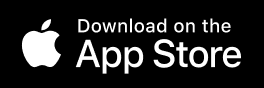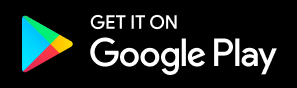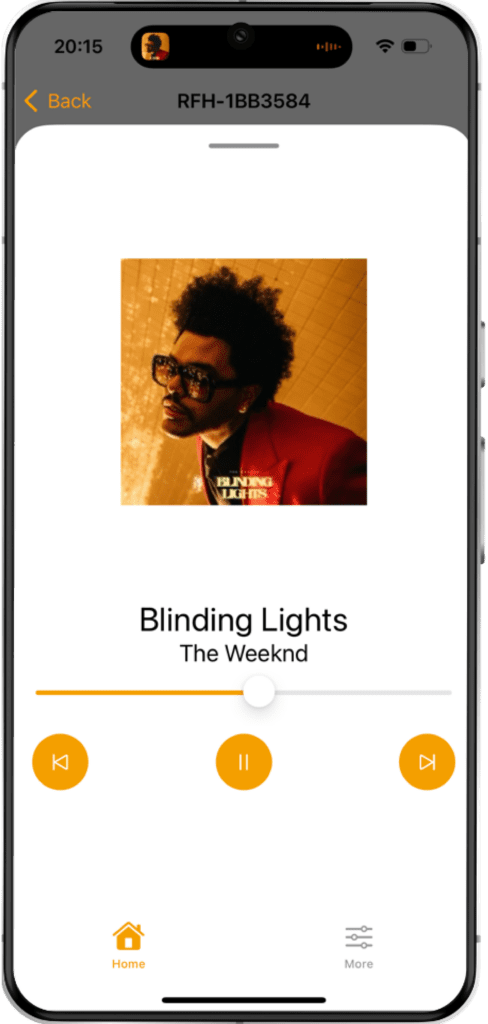- Free Shipping
- Custom-Made for You
- Large Selection of Sizes and Colors
- Acacia Smart Control
- Free Shipping
- Custom-Made for You
- Large Selection of Sizes and Colors
- Acacia Smart Control


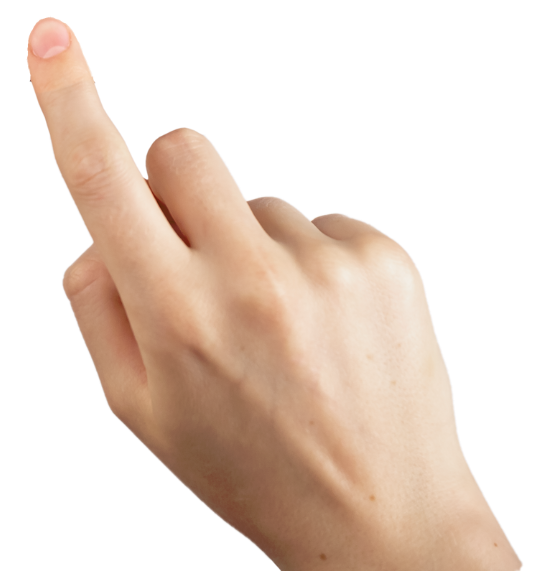
The Acacia Smart Control System
Every Acacia awning includes Acacia Smart Control with a Wifi hub, Voice Control and a Smartphone App to control your awning from wherever you are. But not just that, the app warns you of bad weather and will retract and protect your awning.
Acacia Smart Control has a scheduling feature so you can extend your awning when the sun comes up and protect your patio furniture, indoor furniture and artwork from sunlight and cool your house when you are away. Over time, your Acacia awning with Smart Control will pay for itself by reducing cooling costs and keeping your home comfortable.
Acacia Smart Control will operate appliances with the same app or the included Wifi hub, such as awnings from other manufacturers (e.g. Somfy, Simu, Gaposa and Dooya), retractable shades and screens as well as RV awnings, BBQs, smokers, meat probes, fireplaces, firepits, pellet grills, lighting, and much more.
Acacia Smart Control also works with Amazon Alexa and Google Home.

Gateway to Relaxation
Easily Control Your Awnings With Smart Remote
Download and get access from your Smart Phone
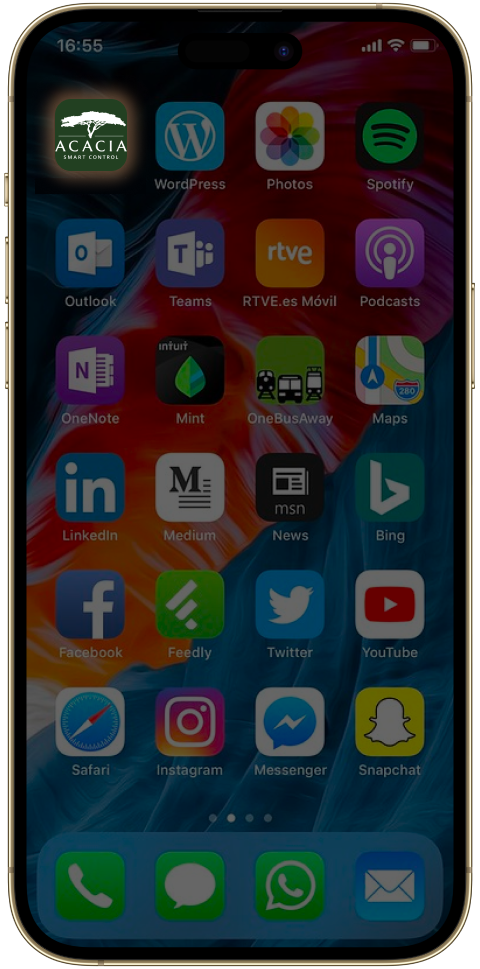
Integrate Shade Systems from multiple manufacturers

Weather Alert &
Warning Notifications
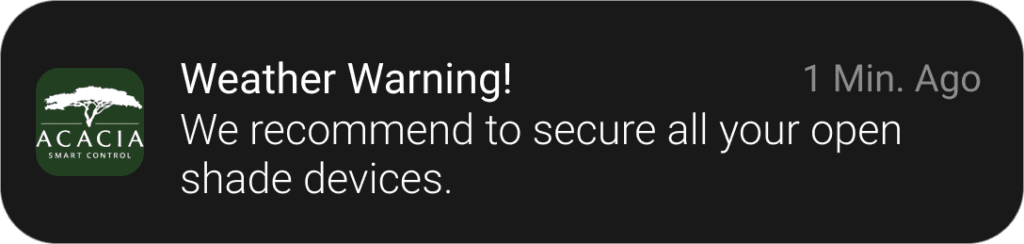
Voice Control with Amazon Alexa & Google Home
Weather Smart Auto Retract Function
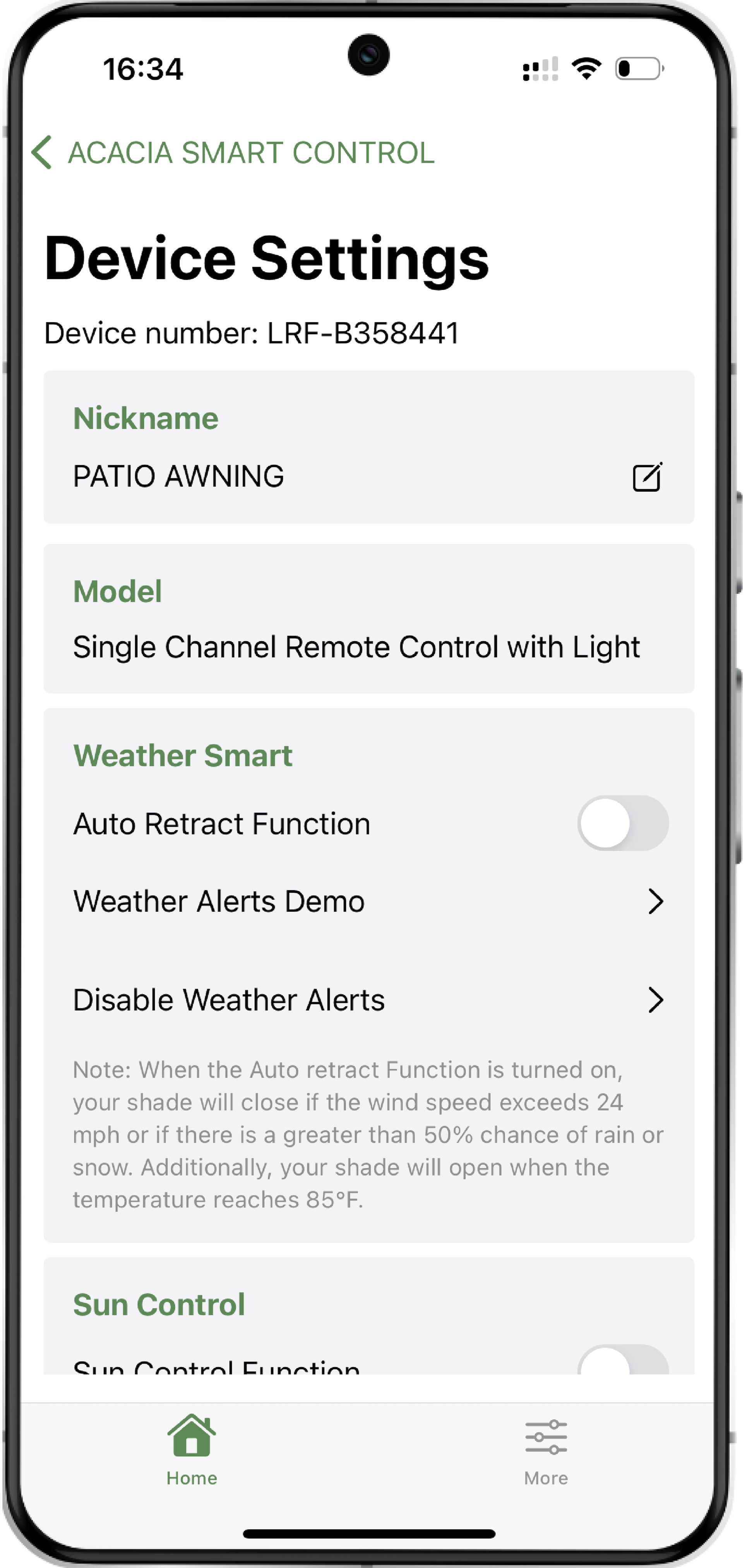
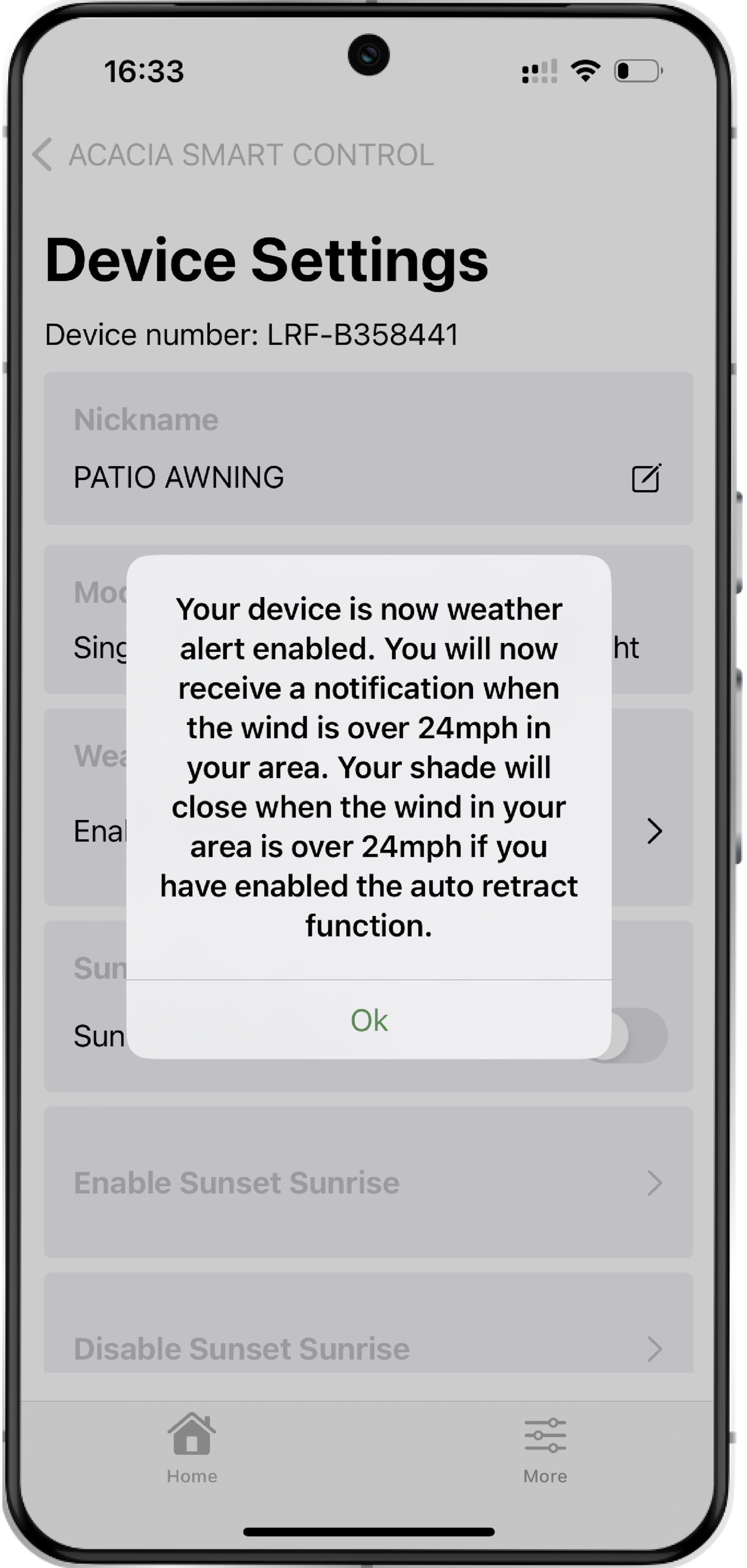
Sun Control Function
The Sun Control function will open and close your awning or shade when the sun travels past that window or patio. You enable the Sun Control Function in the app. Then point your phone towards the window or patio you like to set up. Your Acacia Smart Control app then knows when the sun will travel past this window or patio. Your awning or shade will now open and close according to the movement of the sun in every season and only when the sun shines on the selected window or patio.

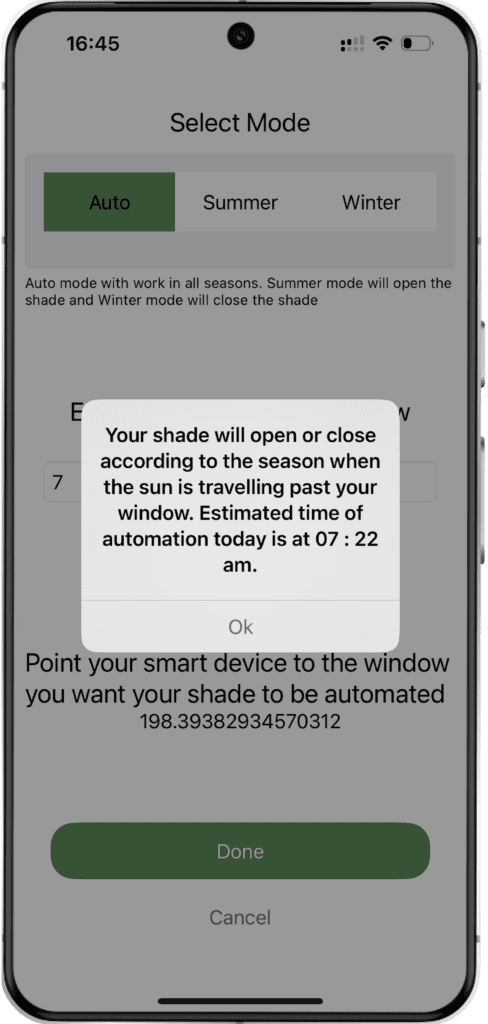
Schedule Function


Sunset Sunrise Function

Control the Amount of Shade
Currently, users can manually adjust their shade position with a remote control, but it requires constant monitoring. Other Smart Home Systems only offer full open/close options. Our app introduces a new feature allowing precise shade control via Bluetooth or Wi-Fi. Users can also use voice commands (Alexa/Google Home) to adjust the shade in 5% increments, displayed on the app screen.

Command Notification
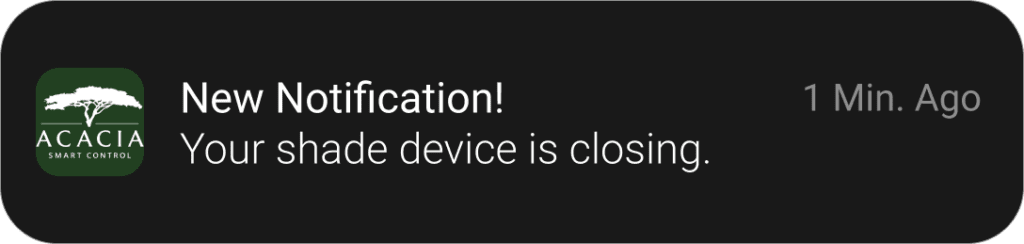
Operate Multiple Shades simultaneously through Wi-Fi
If you have multiple remotes on one hub, the user can now operate a shade from each remote simultaneously. Simply ask Alexa/Google Home to open a shade from each remote. You can also name each awning or shade.
- Free Shipping
- Custom-Made for You
- Large Selection of Sizes and Colors
- Acacia Smart Control
- Free Shipping
- Custom-Made for You
- Large Selection of Sizes and Colors
- Acacia Smart Control
Smart Wifi Hub
Discover Acacia Wifi Hub's Advantage
The WiFi Bluetooth Hub for your Bluetooth 4.0 Smart Remote Control enables you to control your awnings and shades with Alexa or Google home or when you are not at home. Plug the Hub in your wall and set up your WiFi network on the Acacia Smart Control App and you are done. Total control with your existing shades and new awning installations. No wiring required. Lucky for you, every Acacia Awning includes a Wifi Hub. If you buy an Acacia Awning you can make your existing shades and awnings smart with no additional investment. If you don’t need a new awning but still like to automate your existing awnings and shades you can separately order just the Wifi Hub here.

Acacia Smart Control Wifi Hub
Every Acacia Awning includes a free Wifi Hub. If you don’t need a new awning, but like to automate your existing awnings or shades you can separately order a Wifi Hub here.
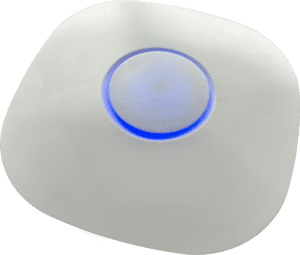
- German Engineering
- Smart Controls
- Quality
- UV Protection
- Energy Savings
- Fast Delivery
- German Engineering
- Smart Controls
- Quality
- UV Protection
- Energy Savings
- Fast Delivery
Discover Now
Hub Comparison
 Acacia Smart Control Hub |  Competitor A Wifi Hub |  Competitor B Wifi Hub |
|
|---|---|---|---|
| RF Controls | x | x | x |
| Remote Wi-Fi Ability | x | x | |
| Bluetooth | x | x | |
| Google Home | x | x | x |
| Alexa | x | x | x |
| Multi-Unit Support | x | x | x |
| Universal Motor Capability | x | x | |
| Scheduling | x | x | x |
| Shade Control by Percentage (%) | x | ||
| Open/Close Timer | x | ||
| Sun Control System | x | ||
| Security Features | x | ||
| Weather Alerts/Safety System | x | ||
| Apple Music | x | ||
| Spotify Music | x | ||
| Smart BBQ, Smoker, etc. | x |
Frequently Asked Questions
Acacia has entered smart home technology by creating our own Acacia Smart Control app. This will allow you to operate your shade using your smart phone, iPad or voice control devices such as Alexa and Google Home.
Please see our instructions in the Download section of the website.
It is usually an incorrect “e-mail address” or “Password”. Please check the email and password and try again. You can also sign-in through Apple, Facebook and Google.
Simply plug in the hub and then click on the WiFi icon on the Acacia Smart Control app and connect the hub to the app.
After selecting a percentage, regardless of its current position, it will always run through the entire calibrated time to ensure the shade device is fully closed, before moving to its selected position.
Only if your current remote control is Bluetooth equipped. One way for you to test is to download the Acacia Smart Control app onto your phone and follow the steps to pair the remote to the app. If you are unable to add the device to the app it is more likely not Bluetooth equipped. Check with your authorized dealer on how you can upgrade your remote control.
Yes, our universal hub is compatible to Somfy remotes.
1 - Disconnect the power then re-connect.
2 - Press “P2” button twice (listen for beep).
3 - Press the Down button once (listen for 4 beeps).
4 - Pairing is complete.
1 - Press the P2 button twice on the original remote. (Listen for a beep)
2 -Press the P2 button once on the second remote. (Listen for three beeps)
3 - The second remote is now paired and both remotes can now be used.
4 - If pairing a multi-channel remote: MUST pair each channel individually. Press channel #1 then complete Step 1 and Step 2, press channel #2 and repeat. Continue until you have completed all the channels with a device assigned to it.
Must wait 15 minutes.
1 - Press the P2 button once on the remote. (Listen for single beep)
2 - Press the STOP button once on the remote. (Listen for single beep)
3 - Press the P2 button once again on the remote. (Listen for 3 beeps)
1 - Select the channel.
2 - Press the P2 button once on the remote. (Listen for single beep)
3 - Press the STOP button once on the remote. (Listen for single beep)
4 - Press the P2 button once again on the remote. (Listen for 3 beep)
1 – Make sure you are with-in range of the Bluetooth remote (under 60 feet).
2 – Check the battery in the remote by pressing any button (a light should appear if battery is good).
3 – Make sure the remote is entered into the app and you have chosen the correct channel.
4 – Make sure the remote is properly paired to the awning.
1 – Go into “Settings” on your phone and confirm your WiFi is turned on.
2 – Make sure you are out of Bluetooth range (over 60 feet).
3 – Make sure you are connected to the Hub.
4 – Place your Bluetooth remote closer to the Hub (under 15 feet).
5 – Make sure the battery in the remote control is working properly.
6 – Make sure the Hub is connected to the WiFi (should be a solid blue ring)
1 – If the light does not come on when pressing any button, remove the battery cover and replace the battery. Uses a CR 2450 coin cell battery.
2 – Make sure the awning is plugged into power source.
Solid Bright RED Light - Initial plug-in, no WIFI connected yet.
Pulsing PURPLE Light – Connected to Wifi, searching for the Internet.
Soft BLUE Light – Connected to the Internet.
Bright BLUE Light – Received a Command.
1 - Press the button down once to reboot. It will attempt to connect to the Internet.
2 - Check the accuracy of the username and password.
Try rebooting (unplug and plug-in) the hub, if this doesn’t resolve the problem, log-out of the app and log-in again. This problem may be the result of too many commands overlapping. Must give each command more time to complete the process before sending another command.
Use your laptop or iPad to log in, the boxes are larger.
Unplug the hub and plug it back in. (reboot)
Option 1: Go into Alexa app, open “Devices”, check if devices are already listed. If so, then that is why Alexa is not recognizing it as a new device.
Option 2: Sign-out of the Acacia Smart Control app, resign-in to the Acacia Smart Control app (same acct info), next sign-out of the Alexa app, then resign-in to the Alexa app (same acct info). Ask Alexa to discover new devices.
Option 3: Change the name of the device, disable Alexa in “settings”, go out of the devise page, return to “settings” and enable Alexa. ask Alexa to discover new devices.